JavaScript
The site comes pre-installed with some JavaScript that allows you to accomplish some common interface conventions without having to write any front-end code.
These scripts can be used in conjunction with one another, and can be used dynamically on the page (new DOM elements with relevant classes are initialized via a mutationObserver, and all event code uses bubbling).
Per the Technical section of the site documentation, all additional JavaScript should be either:
- Vanilla JS with no dependencies, and following the patterns and format of the existing scripts
- Relegated to its own context, such as an ‘SPA’ page. The search functionality is an example of a single-page app that has its own JavaScript that doesn’t appear elsewhere on the site
Initializer
The core utility among all these scripts is /assets/js/partials/utility--initizalizer.js. It allows you to easily perform initialization operations on classed elements when they appear in the DOM.
The initializer runs first once the DOM is ready during page load, operating on all registered elements that exist at the time of page load.
A mutationObserver, the only one on the site for performance, then listens for DOM changes, and relatively-efficiently detects whether any registered elements are among the changes. If they are, the registered initialization function is run and a class is added to the element to signify that its initializer has run.
For example, if an element should be given a particular class once it’s found in the DOM, the initialization function might be:
var exampleInitializationFunction = function (initType) {
this.classList.add("js--event--click");
};
Notice that the targeted element is the this within the function scope.
To register it to run both on load and on DOM mutations, call the utilityInitializer():
utilityInitializer("js--example", "exampleInitializationFunction");
Any element that enters the DOM with the js--example class will then have the js--event--click class added by the function you’ve written, either at page load or when a mutation is observed. In order to prevent the initializer from running multiple times on the same element, an appended class is also added to the element. In the example, that class would be js--example--initialized.
Only single classes may be used for the first argument of the utilityInitializer(), and the class should not have a preceding period (it’s a class string rather than a selector). Similarly, the second argument should be the function name of the initialization function as a string, allowing for a this caller into the function as desired.
By convention, the functions passed into the utilityInitializer() should be named for the partial and appended with ‘InitializationFunction’. For instance, in /assets/js/partials/js--copy-above.js (named for the class in the first place, where the class is descriptive of the behavior), the initialization function passed to utilityInitializer() is named copyaboveInitializationFunction.
The utility works purely on classes and keeps track of initializations using classes as well. This is by design, since other solves may leak or prevent multiple different initializations on a single element. It also keeps the majority of DOM work as class manipulation rather than costly operations.
Event bubbling
While not technically part of the initializer, the common pattern on the site for new JavaScript is to use a bubbling event listener to ensure any element matching the correct criteria triggers the event, even if it was not registered to the listener at load-time.
/* Use event delegation for any dynamically-added events. */
document.addEventListener(
"click",
function (event) {
if (event.target !== document && event.target.closest(".js--example")) {
let exampleElement = event.target.closest(".js--example");
}
},
false
);
The closest() method facilitates the bubbling with vanilla methods, narrowing events bubbled to the document to only elements with a specific selector.
Utility
Feature detection
The main JavaScript on the site includes adding a ‘js’ class to the body, which can be used for Progressive enhancement in CSS and elsewhere.
document.body.classList.add("js");
Scroll
The window has a single, lightweight, debounced scroll listener that toggles classes on the body for whether the user is scrolling up, down, or if they have reached the top of the page. These classes can be used in the CSS for things like sticky headers:
.body-scroll--down.body-scroll--top.body-scroll--up
Animate upon scroll reveal
The window also has a single intersectionObserver: it does the lazy-loaded pictures and some classes for doing animations once the user scrolls to reveal the element.
If you have animations defined, as in the utility--animation.css stylesheet, and applied to an element, you can make the animation trigger via the intersectionObserver by putting the js--to-animate class on it. This observer is dynamic, so you can put reveal animations on elements added via AJAX if so desired.
An example of a reveal animation on an element is as follows:
<div class="js--to-animate animation-name--reveal">
This text will use the 'reveal' animation once observed.
</div>
Result:
“Block links”
Per Heydon Pickering’s work on the Inclusive card component, the class js--child--link applied to a card or other block-level context will turn the element into the most functional block-link-like item possible. The class dynamically does the following (conditional on the classed element containing a valid link):
- Adds a utility class to change the cursor to
pointerso hover makes it feel like a link - Adds the
card--hoverclass, which can be used in CSS to add hover effects - Triggers a timed event listener that links for clicks, but ignores for highlights and drags
Example:
-
Example card
January 1, 1970Text content for the example card.
![Default alt text]()
Docblocks
On the ‘atomic’ pages (atoms, molecules, organisms, etc.) of the documentation, each component is itself within a ‘docblock’ component: molecules/docblock.html. Any class declared and passed to the docblock via the ‘classes’ parameter may then be toggled on the front end to the top-level element of the component (note that every component should have configurable classes at the top level so authors may modify the appearance and functionality to suit their needs).
Example:
Heading
Example
About this section
Options
Code
Usage
General guidance
Headings provide your document with an hierarchical outline.
- Avoid skipping heading levels: always start from
<h1>, next use<h2>and so on - You should only use one
<h1>per page. Using more than one will not result in an error, but using only one is seen as a best practice. It makes logical sense —<h1>is the most important heading, and tells you what the purpose of the overall page is. You wouldn’t have a book with more than one title, or a movie with more than one name! Having a single top-level title is also arguably better for screenreader users, and SEO
@see MDN article on h1-h6
Accessibility
A common navigation technique for users of screen reading software is jumping from heading to heading to quickly determine the content of the page. Because of this, it is important to not skip one or more heading levels. Doing so may create confusion, as the person navigating this way may be left wondering where the missing heading is.
Event classes
For the following events:
"animationcancel",
"animationend",
"animationiteration",
"animationstart",
"blur",
"canplay",
"canplaythrough",
"change",
"click",
"compositionend",
"compositionstart",
"compositionupdate",
"contextmenu",
"dblclick",
"drag",
"dragend",
"dragenter",
"dragleave",
"dragover",
"dragstart",
"drop",
"durationchange",
"emptied",
"ended",
"focus",
"focusin",
"focusout",
"fullscreenchange",
"fullscreenerror",
"gotpointercapture",
"input",
"loadeddata",
"loadedmetadata",
"lostpointercapture",
"mousedown",
"mouseenter",
"mouseleave",
"mousemove",
"mouseout",
"mouseover",
"mouseup",
"pause",
"play",
"playing",
"pointercancel",
"pointerdown",
"pointerenter",
"pointerleave",
"pointermove",
"pointerout",
"pointerover",
"pointerup",
"ratechange",
"reset",
"seeked",
"seeking",
"show",
"slotchange",
"stalled",
"submit",
"suspend",
"SVGAbort",
"SVGError",
"SVGLoad",
"SVGResize",
"SVGScroll",
"SVGUnload",
"SVGZoom",
"timeupdate",
"touchcancel",
"touchend",
"touchmove",
"touchstart",
"transitionend",
"unload",
"volumechange",
"waiting";
…you can add js--event-- and then the event name, and the classed element will have some things happen automatically when that event triggers:
- If the event occurs once, the
js--event--[eventName]--onceclass is added and persists. So, if you addjs--event--clickto a<div>and then click it, that element will have thejs--event--click--onceclass on it - The element will have a data attribute after the event occurs at least once:
data-js-event-eventname-countand its value will increment as the event occurs on the element - Like the ‘once’ class, the event triggers a ‘toggle’ class. So, if you add
js--event--clickto a<div>and then click it, that element will have thejs--event--click--toggleclass on it. Clicking again removes the class, and so forth
A great deal of what we do as front-end JavaScript developers comes down to event handling and class manipulation, so this generalized utility can often be used to create functionality without writing additional JavaScript. Toogled items like lightboxes, dropdown menus, etc. can all be accomplished by addressing the js--event--...--toggle classes in CSS, usually with an additional class to avoid conflicts.
This functionality is not expressly dynamic (ie. it does not register with the mutationObserver), but it does use event bubbling, so dynamically-added elements can also use these utility event classes.
The list of events does not include scroll, resize, or other events that would require a debounce, and are usually best accomplished with an observer pattern rather than an event listener.
External links
External links, for usability and security purposes, are set to open in a new tab/window via target="_blank", with rel set with the noopener and noreferrer flags so the browser does not leak private information across sites.
This script is not presently set to be dynamic like other scripts, so any dynamically-added external links may open in the same tab and may leak opener and referrer information to the destination.
Lazy-loaded pictures
Rather than using a library for lazy loading, since this site only supports evergreen browsers we can let our intersectionObserver lazy load our images, with only a minimal fallback.
To lazy-load an <img> or <picture>, simply:
- Set all instances of
srctodata-srcandsrcsettodata-srcset - Put in a placeholder for
srcandsrcsetassrc="/assets/images/required/s.gif"(a tiny pixel) in order to maintain HTML validity - Ideally, place a working original version of the tag within a
<noscript>element as a fallback - Add the
picture--lazy-loadclass to the<img>or<picture>element, whichever is at the top level
To make lazy loading and modern formats easier, add all images with the image include:
{% include atoms/image.html
alt="Your alt text here"
caption="Optional caption here"
classes=""
src="required/meta-image--default.jpg"
%}
Result:
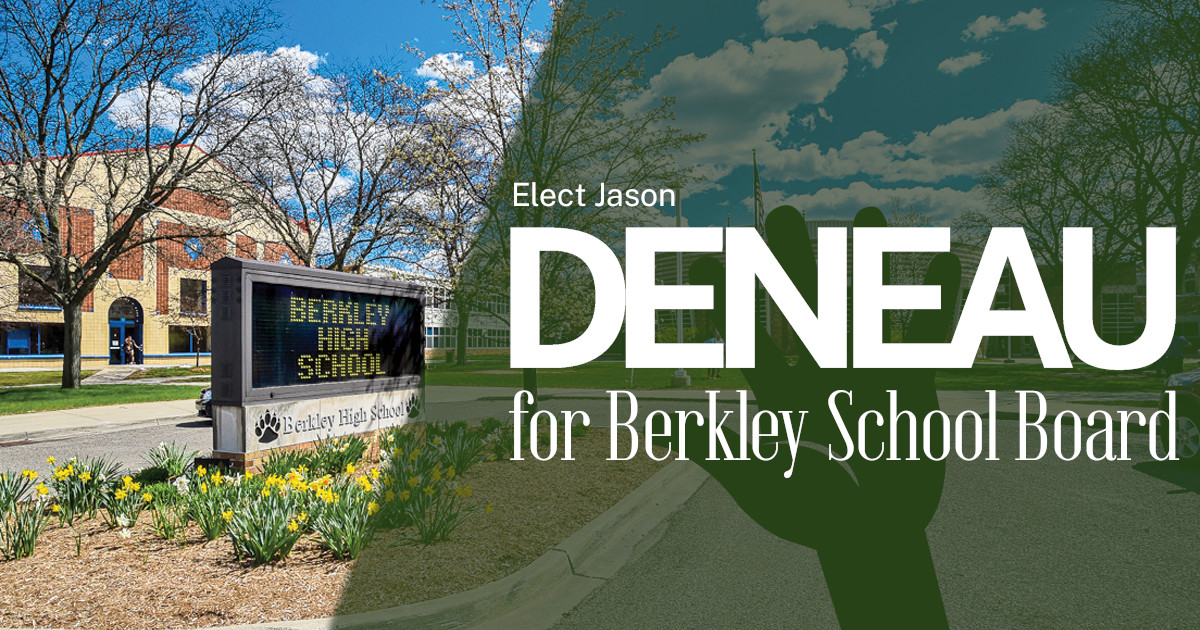
Special, classed elements
There are a few classes/utilities that either change their parent element or work in tandem with adjacent elements. These classes can be used for some of the most frequent interface conventions:
Copy above
The .js--copy-above class, applied usually to a <button> like so:
<button class="js--copy-above layout--hide--no-javascript" type="button">
+ Add another
</button>
…clones the DOM element preceding it upon click, inserts another version, and does some interesting modification to the cloned element to ensure proper operation and accessibility.
Example:
Mainly, it increments the value of any attribute that should be unique on the page, such as for, id, name, and the aria- attributes corresponding to those. These increments are delimited by between 1 and infinity colons (:) that represent the depth of the element within the DOM element being cloned.
Cloned elements are dismissible, allowing the application to be returned to its original state by the user.
If the original element is:
<fieldset name="attendee">
<legend>Attendee</legend>
<div class="form--item form--item--input form--item--input--text ">
<label
class="label form--item--label display--block font-size--p75em"
for="fullname"
>
Full name
</label>
<input name="fullname" id="fullname" type="text" />
</div>
</fieldset>
The first clone created by pressing the js–copy-above button would be augmented to be:
<fieldset
name="attendee:2"
class="js--dismissible js--dismissible--initialized position--relative"
>
<button type="button" class="js--dismissible--close" aria-label="Close">
<span aria-hidden="true">×</span>
</button>
<legend>Attendee</legend>
<div class="form--item form--item--input form--item--input--text ">
<label
class="label form--item--label display--block font-size--p75em"
for="fullname:::2"
>
Full name
</label>
<input name="fullname:::2" id="fullname:::2" type="text" />
</div>
</fieldset>
The colon delimiters can conceivably be used to predict, template, or reconstruct cloned elements on subsequent page loads, based on form data or some other state persistence mechanism not currently used on the site. Note that the service-worker.js can be modified to persist application state across the session, though this is not implemented in an appreciable way on the site (except for the search page where the History API is used to persist a GET parameter).
Since the delimiters are based on depth in the cloned element, it’s important to ensure any referenced elements within ( such as a paragraph referenced with aria-describedby) are at the same DOM level within the element. Often this can be achieved by wrapping an element with a semantically-empty element such as <div> or <span>. If you don’t place elements at the same DOM level, assistive technologies or the browser itself may issue a warning about duplicates or a mismatch.
Dismissible
The js--dismissible class is really cool.
Example:
Dismissible status alert
If you add it to an element, it will initialize by adding some padding and a close button. When a user presses the close button, the classed element will be removed from the DOM entirely.
If the dismissed element had a stable-valued id attribute and also has the js--dismissible class on subsequent page loads, a localStorage check will hide the element on DOMReady.
This class functionality is dynamic, so it can be used in conjunction with the “Copy Above” classed element above, for instance, which opens a lot of possibilities for <form> and other interfaces.
Share to native
Share links are the worst. The JavaScript that ships with this site includes a “floating action button” (FAB) that uses the browser/OS native sharing mechanism rather than a third-party script for sharing links and content. The button will only appear if native sharing is supported by the browser (progressive enhancement).
Toggle below
The .js--toggle-below class, applied typically to a <button>, can be used to toggle the visibility of the element immediately following the control in the DOM.
Adding a button to the page like so:
<button type="button" class="js--toggle-below" aria-expanded="true">
Example hidden content<br />
<span class="js--toggle-below--label">Close below</span>
</button>
Example:
will hide the element following it, with the button toggling the element's appearance in an accessible way on click.
If the aria-expanded attribute is not present or set to "true", the element following the button is visible and the text of the <span class="js--toggle-below--label> will automatically switch to “Close below”.
If JavaScript is not present, this toggle fails safe, and the contents will be visible.
Products (snipcart)
The site’s codebase contains the ability to sell products using the third-party Snipcart e-commerce utility. The snipcart code is dynamically added to the page as needed, for both performance and privacy reasons.
Product quantity
For a product widget of the following construction (automatic using collections and includes/layouts):
<div class="product--widget layout--hide--no-javascript ">
<div class="product--widget--quantity">
<label for="sbfrt-0001-quantity">Quantity:</label>
<input
type="number"
id="sbfrt-0001-quantity"
name="sbfrt-0001-quantity"
class="product--widget--quantity--input"
min="1"
value="1"
/>
</div>
<div class="product--widget--buy-button">
<button
type="button"
class="buy-button snipcart-add-item"
data-item-quantity="1"
data-item-id="SBFRT-0001"
data-item-name="A banana"
data-item-price="82.99"
data-item-image="http://localhost:4000/assets/images/1200x630/banana.jpg"
data-item-url="http://localhost:4000/products/a-banana/"
data-item-description="Affordable, portable fruiting"
>
Add to cart
</button>
</div>
</div>
An event listener is in place to update the data-item-quantity attribute on the button (as specified by snipcart’s API) when the .product--widget--quantity number input changes.
For this to work, the parent must be a .product--widget and the number <input> itself must have the class .product--widget--quantity--input
Cart/checkout FAB
If a snipcart cookie is present, a “floating action button” for accessing the shopping cart will appear to the user.